Share an area with someone
Vision allows you to share an area you've created with anyone who has access to a browser and internet connection. The recipient can be within or outside your organisation and does not need to be a registered Vision user.
Prerequisites
- You should have created the area you want to share.
- The layer containing the area you want to share should be turned on.
- The area you want to share should be visible on the map.
Required time: Under 1 minute.
Enable sharing for the area
Areas you create are not shared by default, so first we must enable sharing to create a unique link.
Click the area on the map to open the information window, and then click the Actions tab at the bottom of the list of tabs.
Look for the Sharing section and click Enable sharing.
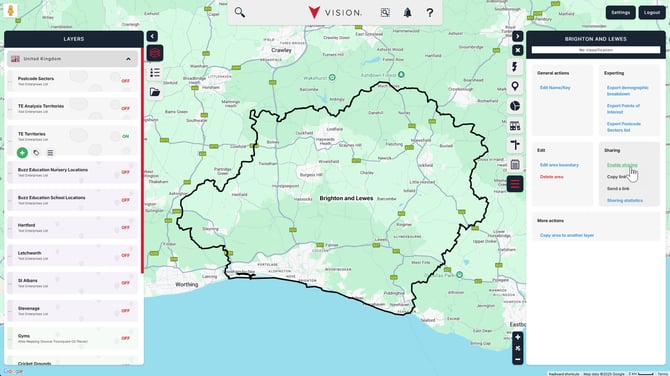
If you see Disable sharing, then the area is already enabled. Do not disable and then re-enable sharing, as this will create a new link, and any existing links to the area will become invalid.
Sharing a link to the area
Now that you have enabled sharing, you have two options for sharing a link.
Option 1 - Copy the unique link and paste this into your own email
If you'd prefer to write your own email, or save the link in another system, simply click Copy link to copy it to your clipboard.
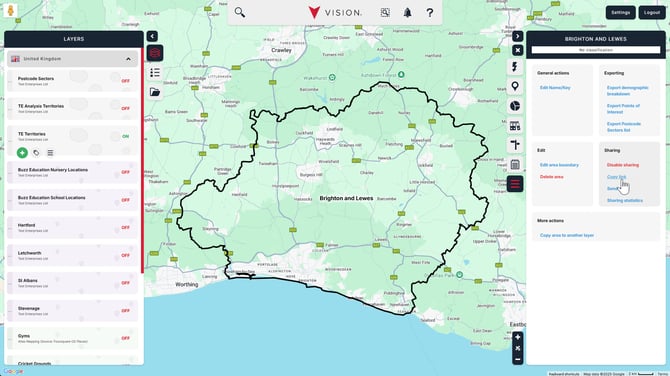
Option 2 - Send links using Vision
You can send professional emails to up to 5 recipients at a time from within Vision. Enter each recipient's email address in the relevant fields, and then click Send emails at the bottom.
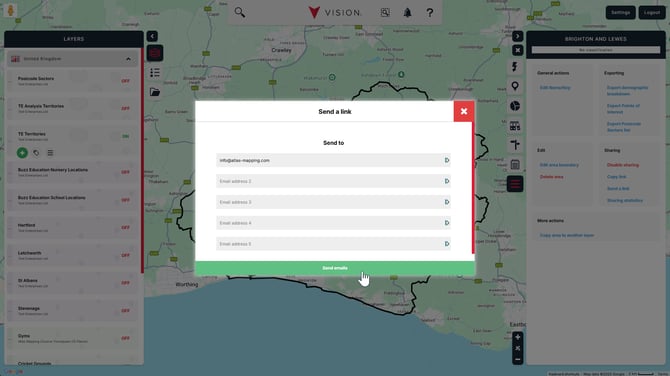
That's it! You've just shared an area with someone in Vision!
Frequently asked questions
How many areas can I share with someone?
There are no limits to how many areas you share with any one individual. However, as each area has its own unique link, you will need to send the recipient the links for all areas you want to share with them.
How many people can I share an area with?
There are no limits to the number of people who can receive a link to the same area. You can send emails from within Vision to up to 5 recipients at a time, but there is no limit to how many times you use this feature.
What happens if I change the area?
If you make changes to the area's boundary, all people who have received a link will see those changes when they next open the link.
Does the unique link expire?
No. Once enabled for sharing, the link will remain active until you disable sharing for that area.
Can I include the link in my own system or within my website?
Yes. Simply copy the link for the area to your clipboard and paste in the relevant location.
Can I disable sharing and then re-enable it later?
Yes. Disabling sharing on an area prevents anyone who has been given the unique link from accessing it, effective immediately. When you re-enable sharing for an area, a new, unique link will be created; the old link will no longer work.