Remove a user
This article guides you through the process of removing a user from your organisation. You will need to be an Organisation Administrator to do this.
Required time: 2 minutes
Click the Settings in the top right of your page.

- Select the Organisations tab on the left-hand side.
- Click the blue Manage button next to your Organisation name.

- Select List under the Users heading in the navigation menu, and then
- Click on the tile of the user you want to remove

- At the top of the user's summary, click Remove.
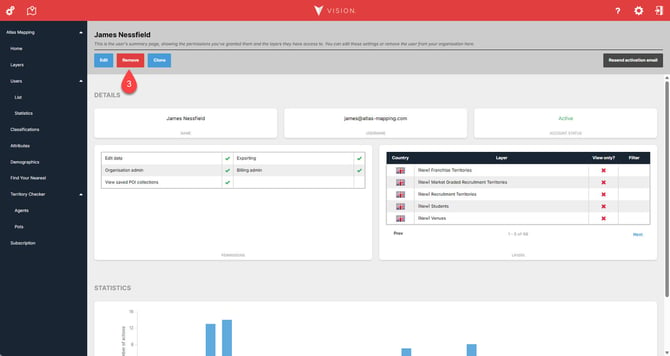
- Click Yes, remove this user from the organisation to confirm the action.
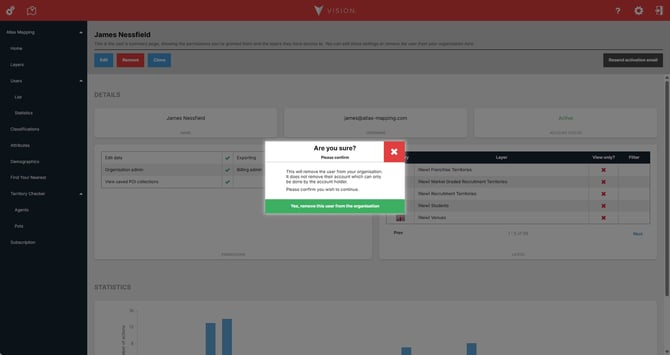
That's it! The user has now been removed from your organisation, and they can no longer access any of your data.
Remember! This only removes the user from your organisation; it does not remove the account. If you wish to remove the account, you will need to log in to Vision as that user to delete their account.